When you think of application security testing, one of the most common tools is a web proxy. Whether it is Burp Suite from Portswigger, ZAP from OWASP, Fiddler, or Charles Proxy, a proxy is heavily used. From time to time, you may find yourself testing a locally running application. Outside of some test labs or local development, this isn’t really that common. But if you do find yourself testing a site on localhost, you may run into a roadblock in your browser. If you are using a recent version of FireFox, when you go into your preferences screen and click on the Network Settings “Settings” button, you might notice the following image:
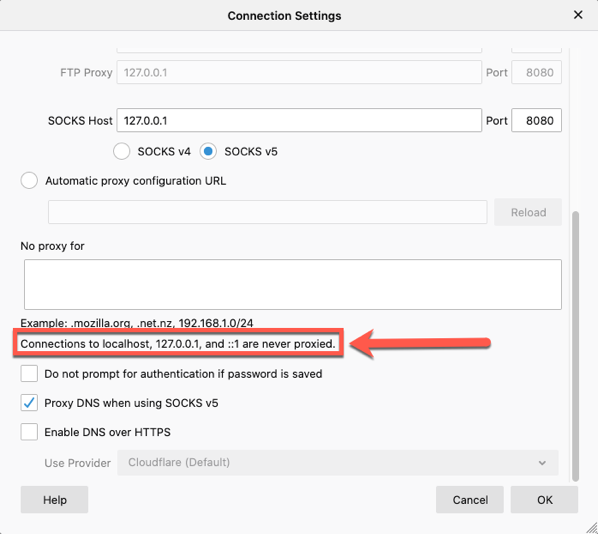
When configuring your proxy, there is a box to list exceptions to not proxy traffic for. In the old days, localhost used to be pre-populated in this box. However, that is not the case anymore. Instead, localhost is explicitly blocked from being proxied. You can see this in the highlighted area of the image above.
So how do you you proxy your localhost application? There are a few ways to handle this.
You could set up your hosts file to give a different name to your local website. In this case, you would access the application using your defined hostname, rather than “localhost”.
Another way to get around this would be to modify the about:config of Firefox and update the network.proxy.allow_hijacking_localhost property true as shown in the following image:
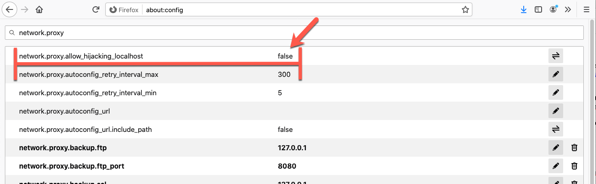
Once this change is made, it will update the network settings screen to no longer block localhost from proxying. The following image shows that this statement is no longer there:
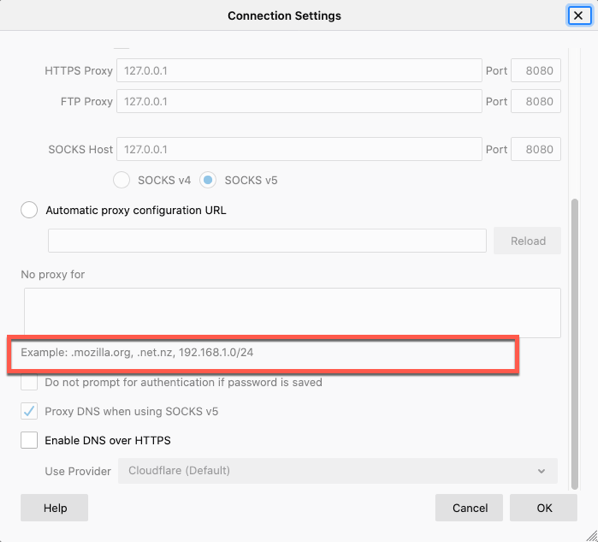
Leave a Reply
You must be logged in to post a comment.